 Click Settings
Click Settings
From the Admin section, you can activate and set up the feedback feature that collects feedback from meeting attendees when the meeting is ended. All feedback collected is saved in the system and can be used for various dashboard reports. For more information, see "Working with dashboards" and "Using feedback reports".
 Click Settings
Click Settings
![]() and select Admin.
and select Admin.
 Click
Feedback Settings under Dashboard in the menu.
Click
Feedback Settings under Dashboard in the menu.
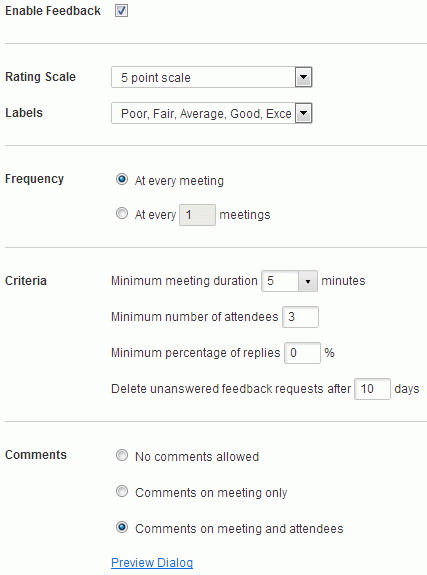
 Select
Enable Feedback.
Select
Enable Feedback.
 Select
a rating scale and a set of labels for the scale. Select Custom
to define your own labels.
Select
a rating scale and a set of labels for the scale. Select Custom
to define your own labels.
 Select
how often attendees should be asked for feedback.
Select
how often attendees should be asked for feedback.
 Select
criteria for the feedback feature.
Select
criteria for the feedback feature.
 Minimum meeting duration is the actual
duration of the meeting. Example: Attendees are not asked for feedback
if the meeting was scheduled to last one hour but only took ten minutes,
and this criterion was set at 30 minutes.
Minimum meeting duration is the actual
duration of the meeting. Example: Attendees are not asked for feedback
if the meeting was scheduled to last one hour but only took ten minutes,
and this criterion was set at 30 minutes.
 Minimum number of attendees should
be at least 3 to preserve anonymity. Attendees are not asked for feedback
if there were less than 3 attendees.
Minimum number of attendees should
be at least 3 to preserve anonymity. Attendees are not asked for feedback
if there were less than 3 attendees.
 Minimum percentage of replies refers
to the number of attendees that have provided feedback on the meeting.
To protect attendee anonymity, this should be set at a fairly high value
if the number of attendees is low. If the reply percentage is lower than
the set criterion, the feedback is not included in the dashboard reports.
Minimum percentage of replies refers
to the number of attendees that have provided feedback on the meeting.
To protect attendee anonymity, this should be set at a fairly high value
if the number of attendees is low. If the reply percentage is lower than
the set criterion, the feedback is not included in the dashboard reports.
 Select
how long unanswered feedback requests should be kept in the system before
being deleted.
Select
how long unanswered feedback requests should be kept in the system before
being deleted.
![]() Meeting attendees are
reminded of any unanswered feedback requests in the weekly email from
MeetingBooster until the unanswered requests are deleted.
Meeting attendees are
reminded of any unanswered feedback requests in the weekly email from
MeetingBooster until the unanswered requests are deleted.
 Select
whether comments are allowed, and what the attendees may comment on.
Select
whether comments are allowed, and what the attendees may comment on.
 Click
Preview Dialog to see what the
feedback dialog will look like.
Click
Preview Dialog to see what the
feedback dialog will look like.
 Click
Save.
Click
Save.
![]() To disable the feedback
feature, deselect Enable Feedback,
and click Save.
To disable the feedback
feature, deselect Enable Feedback,
and click Save.