
When the meeting has ended, you may be asked to provide feedback on the meeting.
When you must provide feedback on one or more meetings, this is indicated with a number next to the Pending Feedback option in the menu.

You also receive an email notifying you of the pending feedback.
 Click the link in the email
Click the link in the email
or
 Click Pending
Feedback to see a list of meetings where you must provide feedback,
and open the desired meeting for feedback by clicking the meeting title.
Click Pending
Feedback to see a list of meetings where you must provide feedback,
and open the desired meeting for feedback by clicking the meeting title.
You will be directed to a feedback form like the one pictured below on the MeetingBooster site.
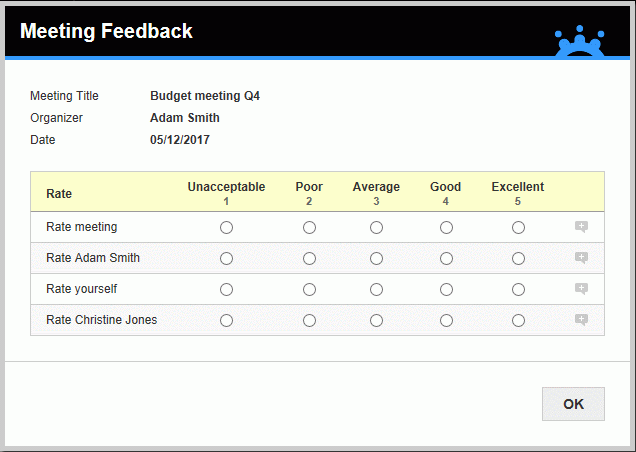
 Provide
feedback on the items shown.
Provide
feedback on the items shown.
The exact number of items you should rate and the scale used depend on how the administrator has designed the feedback form.
 Click
Comments
Click
Comments ![]() to provide additional comments if you wish, and if the administrator has
enabled this feature.
to provide additional comments if you wish, and if the administrator has
enabled this feature.
![]() If you do
not wish to provide any feedback on the meeting, press Esc to close the
feedback dialog. The feedback request will be deleted from the system
after a time if you do not provide feedback. Until it is deleted, you
can provide feedback by clicking the link in the email or by clicking
Pending Feedback in the menu on
the MeetingBooster home page. You will also be reminded of the feedback
request in the weekly emails you receive from MeetingBooster.
If you do
not wish to provide any feedback on the meeting, press Esc to close the
feedback dialog. The feedback request will be deleted from the system
after a time if you do not provide feedback. Until it is deleted, you
can provide feedback by clicking the link in the email or by clicking
Pending Feedback in the menu on
the MeetingBooster home page. You will also be reminded of the feedback
request in the weekly emails you receive from MeetingBooster.
![]() For more
information on the feedback feature, see "Managing
feedback settings".
For more
information on the feedback feature, see "Managing
feedback settings".
![]() For more information on how the feedback
results are used in dashboard reports, see "Using
feedback reports".
For more information on how the feedback
results are used in dashboard reports, see "Using
feedback reports".