Task reports provide information on tasks created in the MeetingBooster installation.
![]() For general information on generating
reports, see "Working with
dashboards".
For general information on generating
reports, see "Working with
dashboards".
The Task Status report provides information on the current status of all tasks assigned to the selected users.
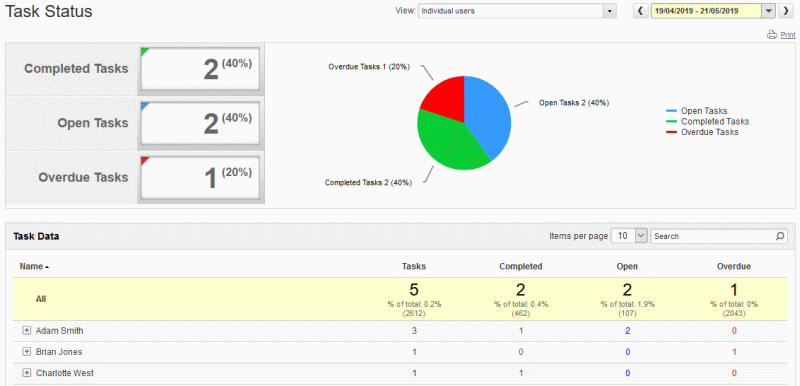
 Click
Completed Tasks, Open
Tasks or Overdue Tasks
in the legend next to the pie chart to remove that task category from
the chart. Task categories not shown on the chart are greyed out in the
legend. Click again to restore task categories not shown in the chart.
Click
Completed Tasks, Open
Tasks or Overdue Tasks
in the legend next to the pie chart to remove that task category from
the chart. Task categories not shown on the chart are greyed out in the
legend. Click again to restore task categories not shown in the chart.
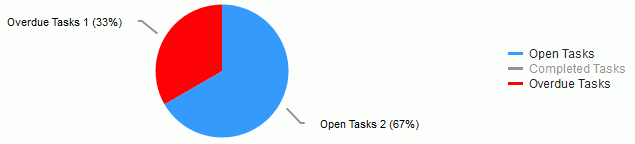
![]() It is possible to remove
and restore the entire pie chart in this way.
It is possible to remove
and restore the entire pie chart in this way.
![]() Tasks with no due date
are always included in the Open Tasks
or Completed Tasks categories,
as they cannot be overdue.
Tasks with no due date
are always included in the Open Tasks
or Completed Tasks categories,
as they cannot be overdue.
 Click
the plus sign
Click
the plus sign ![]() next to a user
name to expand a list of that user's tasks. Click the minus sign
next to a user
name to expand a list of that user's tasks. Click the minus sign ![]() to hide the list again.
to hide the list again.

The Overdue Tasks report provides information on overdue tasks assigned to the selected users. Tasks with no due date are not included in this report.
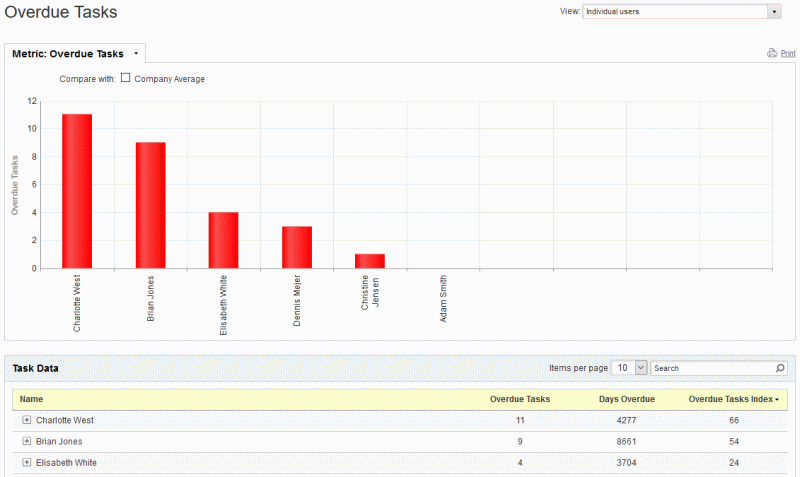
 Select
Company Average to display this
value in the chart for easy comparison.
Select
Company Average to display this
value in the chart for easy comparison.
 Click
Click
![]() next to a user name to expand
a list of overdue tasks for that user. Click
next to a user name to expand
a list of overdue tasks for that user. Click ![]() to hide
the list again.
to hide
the list again.
The Accountability report provides information on the number of tasks finished on time for the selected users. Tasks with no due date are not included in this report.
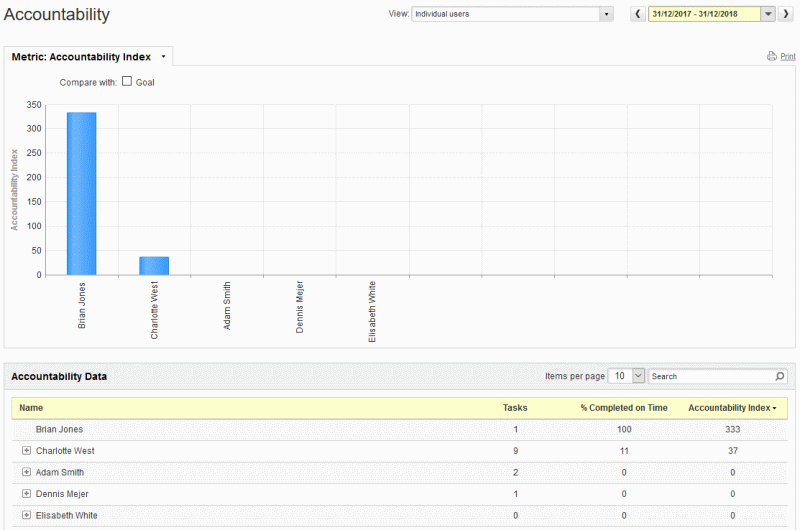
 Select
Goal to display this value in
the chart for easy comparison.
Select
Goal to display this value in
the chart for easy comparison.
 Click
the plus sign
Click
the plus sign ![]() next to a user
name to expand a list of tasks finished on time for that user. Click the
minus sign
next to a user
name to expand a list of tasks finished on time for that user. Click the
minus sign ![]() to hide the list
again.
to hide the list
again.