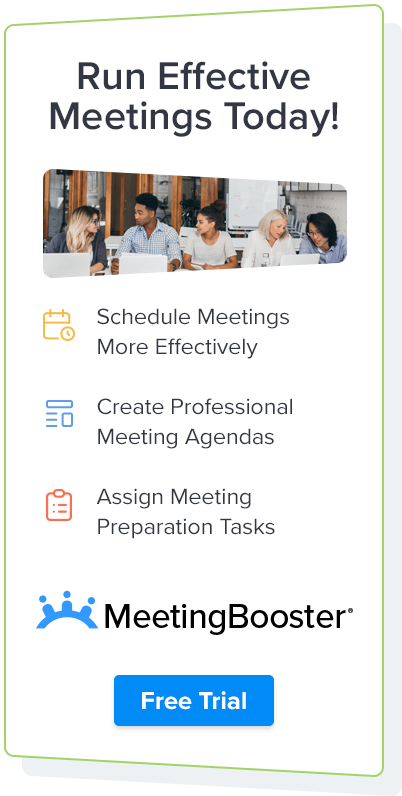This website uses cookies to improve user experience.
Take Effective Meeting Minutes with MeetingBooster
To run an effective meeting you have to have a concise agenda, take proper meeting minutes, and allocate tasks to participants.
Take meeting minutes in 3 easy steps:
Why Take Meeting Minutes with MeetingBooster
- Notecard for taking minutes
- Change note taker during the meeting
- Include results from meeting tools such as Voting etc. in minutes
- Auto-generated meeting minutes
- Automated distribution of minutes
- Archiving and permission system
- Search and extract notes across multiple meeting minutes
1Make a proper Agenda
Meeting preparation is essential for any good meeting. Start by making an agenda and allocate pre-meeting tasks to participants. Learn how to make an agenda with MeetingBooster. The agenda would state the purpose for gathering people to a meeting. Further, the agenda will provide an outline for taking great meeting minutes. In MeetingBooster your agenda is automatically transferred over to the Notecard allowing the note taker to enter minutes for each topic instantly during the meeting.
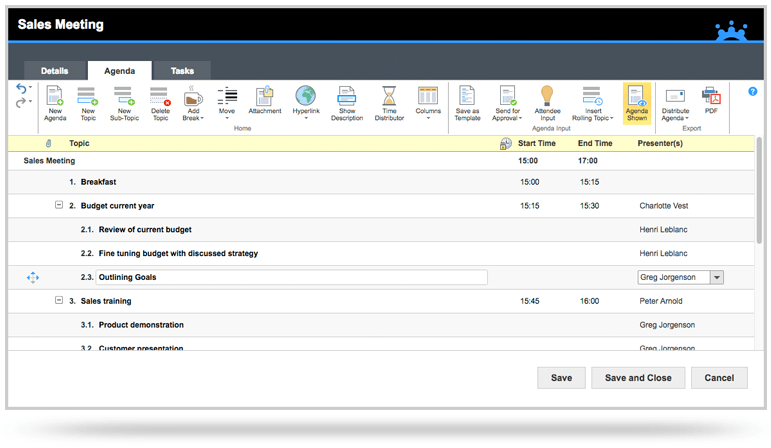
2Take Meeting Minutes with the Notecard
In order to utilize the Notecard during a meeting, the note taker will log into the meeting in MeetingBooster. The agenda is outlined on the left of the Notecard. The note taker can take notes on each topic, make conclusion statements, allocate tasks and enable meeting tools such as Voting etc. Everything is automatically transferred over to the meeting minutes.
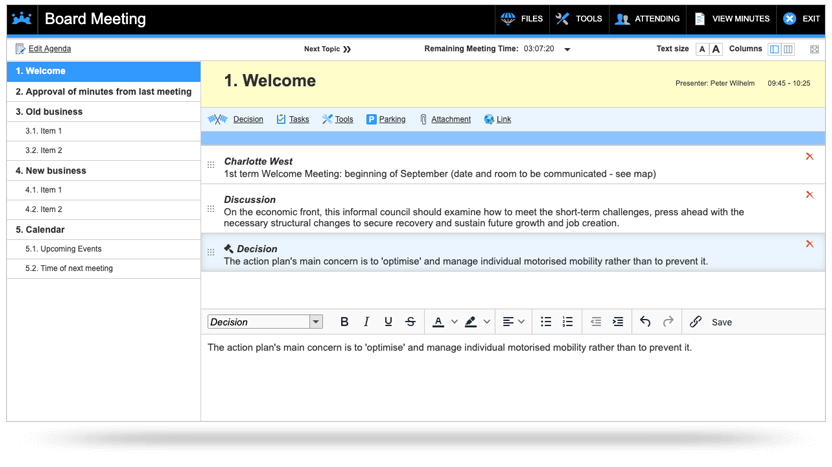
Documenting who said what during the meeting is important, and the note taker is able to take general notes to a topic or state which participant made the comment. Taking minutes can’t be any easier!
It is important to use conclusion statements instead of notes when something is decided upon as the meeting minutes can be viewed as “Conclusion Minutes” or “Discussion Minutes”. The Conclusion minutes will include an executive overview of the minutes and display only the conclusion statements made during the meeting whereas the Discussion minutes will show all notes leading up to the conclusion.
3Distribute and Archive Meeting Minutes
After the meeting MeetingBooster automatically creates the meeting minutes based on the information entered in the Notecard. The meeting minutes and tasks are automatically distributed to participants. The note taker can decide to proof read or add notes after the meeting if needed, prior to distributing the meeting minutes. The look of the meeting minutes can be customized and it is even possible to include a company logo and signature page.
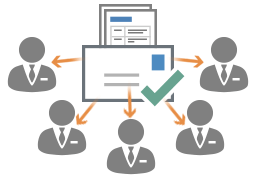
MeetingBooster comes with a permission system that ensures that only the right users have access to the minutes. As a general rule only people invited to the meeting can view the meeting minutes. When necessary, MeetingBooster allows an organizer to grant viewing rights to the meeting minutes for users that may not have been invited to the meeting.
Meeting minutes are automatically archived in one central location, and provide the following benefits:
- Automatic document handling and archiving
- Professional back-up system
- Search and extract notes across multiple meeting minutes
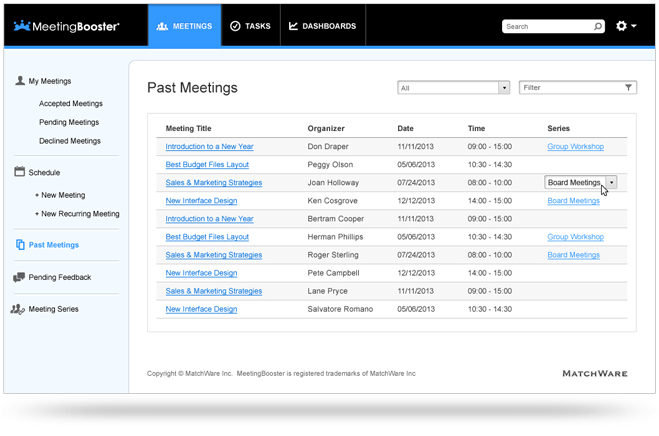
No need to scramble through emails and Word documents – just use MeetingBooster! Your meeting minutes are stored chronologically and can be searched or filtered to find exactly what you need, when you need it. Taking meeting minutes has never been more effective!